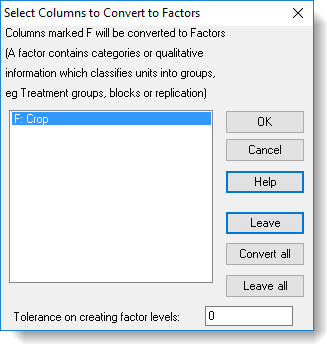On the Tools | Spreadsheet Options | Conversions tab, the option Suggest converting columns with <=x unique items to factors lets you automatically check new columns to see if they contain repeated values.
Suggest columns to be factors can can also be enabled/disabled when you paste columns from the clipboard, merge multiple files or append multiple files.
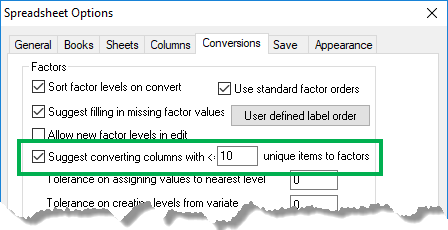
If any columns appear to contain factors the prompt will display, allowing you to convert those columns.
- Double-click a column name to convert it to a factor. This action puts an F: at the beginning of the column name.
- When you select a column to convert the Factor button changes to Leave. This allows you to deselect a column if you make a mistake.
- Convert all selects all columns to be filled, while Leave all will undo all selections i.e. no columns will be converted.
- Make your selections then click OK.