This warning indicates that two or more columns have the same name, and thus when written to the server, the second column will overwrite the data from the first.
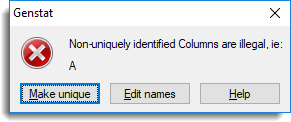
This can also occur when one column is a pointer (e.g. PNT[1], and another column has the same name as the pointer (i.e. PNT). In this case, attempting to define the column PNT will conflict with the fact that a pointer PNT has been created.
For example if a set of variates is read from an Excel workbook with column names A,B,C,A,B[1],B[2] then the fourth column (A) would overwrite the first column, and the fifth column would cause and error when attempting to define the pointer B, as B would have already been declared as variate.
Make unique
Clicking this button automatically creates unique variate names. The column names are made unique by appending an underscore and a number on the original column name. The first occurrence of a name is kept, and any subsequent occurrences are renamed. The original name is added to the column extra information if there is room for it. Thus columns with original names of A,B,C,A,B[1],B[2] would be renamed to A,B,C,A_1,B_1[1],B_1[2].
Edit names
Clicking this button will open the Column Names and Properties dialog, which enables you to edit the names of each column.
See also
Rename Column Cursor
Duplicate Column Name Warning
Column Attributes/Format
Rename Columns