Select menu: Spread | Column | Rename
The dialog lets you search for characters or words in the current column names. You can match uppercase and lowercase letters and search forward or backward from the insertion point. You can also choose to match whole words only. This dialog is opened by clicking the Find button in the Rename Columns dialog.
- With your spreadsheet displayed, from the menu select Spread | Column | Rename. then click the Find button.
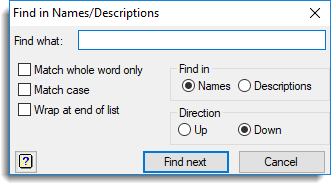
Find what
The characters or word to look for.
Match whole word only
When selected the Find what box will only match with a complete name or description.
Match case
When selected the search is case sensitive distinguishing between uppercase and lowercase characters.
Wrap at end of list
When selected, a search will continue from the start of the spreadsheet when it reaches the end of the spreadsheet.
Find in
The scope of the search for the next occurrence:
| Names | Search within the column names of the spreadsheet. |
| Descriptions | Search within the column descriptions in the spreadsheet. |
Direction
The direction to search for the next occurrence:
| Up | Search up towards the start of the spreadsheet. |
| Down | Search down towards the bottom of the spreadsheet. |
Action buttons
| Find next | Search for the next occurrence of the characters specified in the Find what field. |
| Cancel | Close the dialog. |
See also
- Rename Columns
- Replace in Column Names
- Find
- Replace
- Edit menu commands for details of how these functions operate on spreadsheet windows.
- Edit menu commands (spreadsheet) for details of how these functions operate on spreadsheet windows.
- Rename Column Cursor
- Rename Columns as a Pointer