Select menu: Tools | Spreadsheet Options (General Tab)
- From the menu select Tools | Spreadsheet Options.
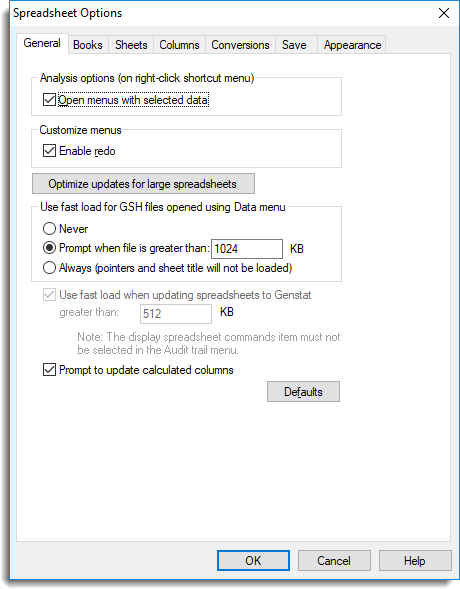
Analysis options
Open menus with selected data
If this option is selected the Quick Analysis menus will open the corresponding statistical or graphical menu with the selected columns entered into the appropriate fields. If not selected, the action will be performed without any dialog boxes being opened. (Note that Quick Analysis using t-test, ANOVA, or regression will always open the menu)
Customize menus
Enable redo
When selected, the Edit | Redo menu is activated for the spreadsheet. When Redo is activated, all Undo operations are recorded, and can be reversed by the use of the Edit | Redo menu. However, this can considerably increase the memory requirements if dealing with large spreadsheets. Also, due to the complexity of the operations that can be performed on a spreadsheet, it has not yet been possible to validate all combinations of operations that have been undone, so there is a chance that this menu item fail under some rare conditions.
Optimize updates for large spreadsheets
This button can be used to automatically set options to optimize how data is sent to the server for large spreadsheets. See optimizing updates for large spreadsheets for more details about the options that are changed.
Use fast load for GSH files opened using Data menu
This controls how Genstat spreadsheets are opened using the Data menu. By default, the data are submitted to the Genstat Server by constructing a series of READ statements. For large spreadsheets this results in a large number of commands being generated and can be time consuming to load. This option provides an faster method for loading data where a SPLOAD command is submitted as opposed to READ statements. The disadvantage of using the fast load is that not all the information within the spreadsheet file is loaded. For example, any pointers or sheet titles will not be included in a fast load.
| Never | Don’t use the fast load |
| Prompt when file is greater than | If a spreadsheet is greater than the size given in the space provided you will be prompted as to whether to use the fast load method. |
| Always | Spreadsheets are always load using the fast load method. |
Use fast load when updating spreadsheets to Genstat
When selected spreadsheets greater than the size specified in the space provided will be updated to the Genstat Server using the fast load method. Also, the SPLOAD directive will be displayed in the Input log as opposed to the usual READ statements.
Prompt to update calculated columns
When selected, if any spreadsheets contain calculated columns you will be prompted to update these columns if any values within the calculation have been changed and then have been updated to the Genstat Server.
Defaults
Resets the spreadsheet options to their built-in default values.
See also
- Quick analysis menus
- Setting options
- Setting spreadsheet options
- Optimizing updates for large spreadsheets