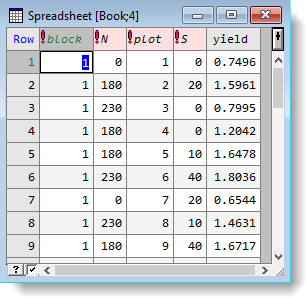You can copy columns from other files directly into the spreadsheet you are working with or add them into a new sheet in your book. The source columns must contain data that is compatible with your current spreadsheet: for example, the columns must be of equal length as those in your current spreadsheet.
- The menu Spread | Add lets you add copied columns into your open spreadsheet:
- The menu Spread | New creates a new spreadsheet in your book and copies the columns into this.
Additionally you can append data columns from a book into a single spreadsheet or stack repeated measurements to combine them into a single column.
You can add columns into your spreadsheet from existing data structures in the Genstat server. All data structures currently in the Genstat server will be visible in the Data View on the left side. If the Data View is not visible click the Data tab at the bottom left of the screen.
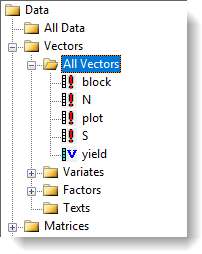
- To add columns into your open spreadsheet, from the menu select Spread | Add | Data in Genstat. (The dialog that opens is slightly different to that shown below)
OR
To create a new spreadsheet in your book and add columns to it select Spread | New | Data in Genstat.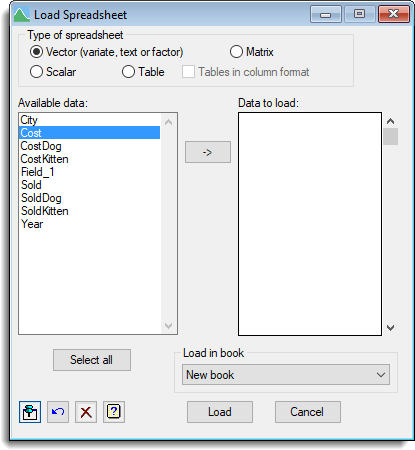
- Select the type of spreadsheet to create.
Data that is incompatible with your selection will be removed from the Available data field.
If you select Tables in column format, tables with two or more margins will be added to a spreadsheet within a single column, otherwise if a table has more than two classifying factors the tables will be added as new sheets.
If the tables being added do not match then they will be placed in different sheets. This option does not apply to tables with one dimension.
- Move columns from Available data into Data to load by double-clicking them.
You can select multiple items by holding down Ctrl while clicking with the mouse, then click to move them all across in one action.
to move them all across in one action. - If you are adding columns to your existing spreadsheet click Add.
OR
If you are creating a new spreadsheet in your book, in the Load in book dropdown list select the target book then click Load.
The spreadsheet opens (or updates if you’re adding a new sheet) to display your loaded data.