Select menu: Stats | Regression Analysis | Multinomial Regression
Use this to fit a generalized linear model with the multinomial distribution. These models can be fitted with the ordinary generalized linear models commands, by using the fact that a multinomial distribution can be generated by taking the sum of several Poisson variables (one for each outcome of the multinomial), and then constraining their sum to be equal to the multinomial total.
- After you have imported your data, from the menu select
Stats | Regression Analysis | Multinomial Regression. - Fill in the fields as required then click Run.
You can set additional Options then after running, you can save the results by clicking Save.
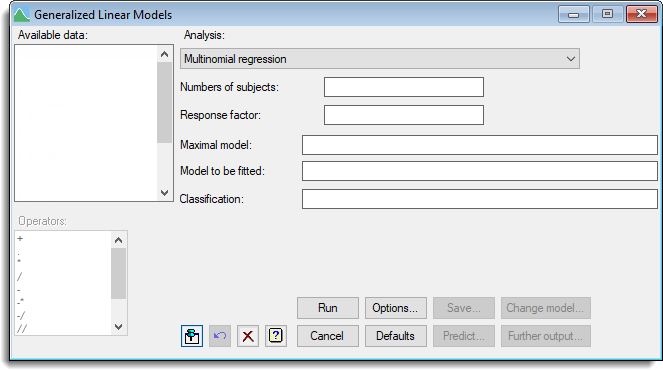
Initially a model is fitted defined as all factorial combinations of the classification factors. This imposes the constraint that the Poisson variables sum to the totals of the multinomial distribution. The effects of these terms assess how the design has been set up – i.e. how the subjects have been allocated to the treatments – but they have no information on the effects of the treatments on the response. A response factor is then fitted which represents the overall distribution of the response categories across the subjects, and is analogous to the grand mean in an ordinary analysis. Finally it fits the interactions of the terms with the response factor. These show how the distribution of subjects to response categories is affected by the treatment terms, which is the main interest of the analysis.
Number of subjects
A variate containing counts of numbers of subjects observed in the various categories of the multinomial distribution. The numbers of subjects in each set can be defined by entering a variate into the Number(s) of subjects field.
Response factor
A factor to identify the response category of the multinomial recorded in each unit of the number of subjects.
Maximal model
Maximal model lets you specify the most complicated model that you are likely to want to consider. This must be set to enable the Change model button.
Model to be fitted
The model to be fitted is specified by entering a model formula into the Model to be fitted field. The formula can involve both variates and factors which can be selected from the Available data list, and operators from the Operators list.
Classification
A list of factors separated by a comma or space that classify the subjects.
Action buttons
| Run | Run the analysis. |
| Cancel | Close the dialog without further changes. |
| Options | Opens a dialog where additional options and settings can be specified. |
| Defaults | Reset to the default settings. Clicking the right mouse on this button produces a shortcut menu where you can choose to set the options using the currently stored defaults or the Genstat default settings. |
| Save | Opens a dialog where you can save results from the analysis. |
| Predict | Lets you calculate predictions based on the current regression model. |
| Change model | This changes the current model by adding or dropping explanatory terms, thus allowing a sequence of models to be fitted and assessed. The Maximal model must be specified to use this option. |
| Further output | Lets you display additional results and graphical output from the analysis. |
Action Icons
| Pin | Controls whether to keep the dialog open when you click Run. When the pin is down |
|
| Restore | Restore names into edit fields and default settings. | |
| Clear | Clear all fields and list boxes. | |
| Help | Open the Help topic for this dialog. |
See also
- Generalized Linear Models for information on general options and other models
- Options for optional settings and display
- Further Output for additional output subsequent to analysis
- Saving Results for further analysis
- Fitted Model for graphical display of the model
- Model Checking for diagnostic plots for model checking