Select menu: Stats | QTLs (Linkage/Association) | Data Import/Export | Load Phenotypic data
Use this to import trait data for QTL analysis. When data are imported they can be added to the QTL data space for use within the QTL menus.
- From the menu select
Stats | QTLs (Linkage/Association) | Data Import/Export | Load Phenotypic data. - Select options as required then click Open.
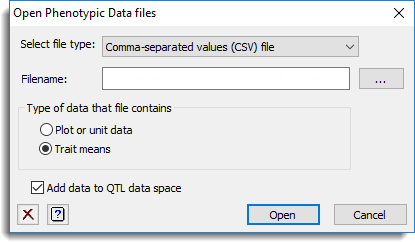
Select file type
The lists the different file types that data can be imported from. Data can be imported from Genstat spreadsheet files, comma delimited text files (.csv) and MapQTL quantitative trait (.qua) files. Data from other file types can be imported by selecting File | Open from the main menu, however the structure names will not be automatically added to the QTL data space; you can add structure names manually within the view workbook dialog.
Filename
Specifies the name for the data file. You can browse for a filename by clicking on the ![]() button.
button.
Type of data that file contains
This specifies whether the phenotypic data file contains Plot or unit data, i.e. the data to be analysed to form the trait means, or the actual Trait means.
Add data to QTL data space
When selected the imported data structure names will be added to the QTL data space so that the names of the structures will be present in the QTL menus.
Action Icons
| Clear | Clear all fields and list boxes. | |
| Help | Open the Help topic for this dialog. |
See also
- Importing map and marker data for QTL analysis
- Importing genetic relationship data for QTL analysis
- QTL data space for using data in QTL menus
- QTL analysis using menus