Select menu: Stats | QTLs (linkage/Association) | Data Exploration | Genotypic Data | Summary Statistics for Markers
Use this to generate descriptive statistics and diagnostic plots for molecular marker data. If data structures have been stored within the QTL data space then the names of the structures will be automatically entered in the relevant input fields.
- From the menu select
Stats | QTLs (linkage/Association) | Data Exploration | Genotypic Data | Summary Statistics for Markers. - Fill in the fields as required then click Run.
You can set additional Options before running the analysis.
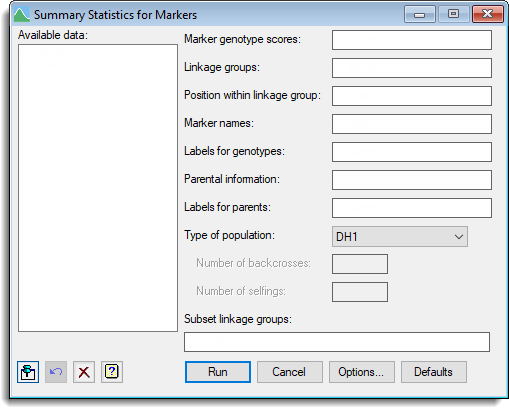
Available data
This lists data structures appropriate to the current input field. Double-click a name to copy it to the current input field or type the name. If data has been stored in a QTL data space then only the data structures present within that data space will be displayed in the Available data, otherwise all the current data within Genstat will be displayed. When data are present within the QTL data space you can right-click on the Available data list to open a shortcut menu where you can change between displaying data only within the data space and all data within Genstat.
Marker genotype scores
A pointer specifying the marker scores. The pointer should contain a set of factors (one for each marker) where each factor has the same labels representing the genotype scores and the labels are all in the same order.
Linkage groups
A factor defining the different linkage groups (or chromosomes).
Marker names
A text defining the marker names for each set of genotype scores.
Position within linkage groups
A variate specifying the positions of each marker within the linkage groups.
Labels for genotypes
A text specifying labels for the genotypes that correspond with the labels for the genotypes for the phenotypic means. This data structure can be used to ensure that there is correct matching for the genotypes between genotypic and phenotypic data.
Parental information
For an F2, DH, RIL, BCxSy or BC1 population this specifies a pointer to a set of texts (one for each parent) containing the parent information. This information is required when displaying genotypes data plots.
Labels for parents
For an F2, DH, RIL, BCxSy or BC1 population this specifies a text containing id labels for the parental information. This information is required when displaying genotypes data plots.
Type of population
A list of population types. Select as follows:
- F2 for an F2 population
- BC1 for a backcross population
- DH1 for a double-haploid population
- RILn for a population of recombinant inbred lines
- BCxSy for a population of backcross inbred lines
- CP for outcross populations.
When RILn is selected the number of generations for the population can be supplied using the Number of generations option. When BCxSy is selected the number of backcrosses and selfings for the population can be supplied using the Number of backcrosses and Number of selfings options respectively.
Subset linkage groups
Defines a subset of the linkage groups to use for the analysis. This can be set to variate or a scalar of the group number(s) defining a subset of the levels of the linkage groups factor. If the linkage groups factor contains labels then a text defining a subset of its labels can be supplied. Alternatively, a comma separated list of group number(s) or labels can be supplied to specify the subset of linkage groups.
Action buttons
| Run | Run the analysis. |
| Cancel | Close the dialog without further changes. |
| Options | Opens a dialog where additional options and settings can be specified. |
| Defaults | Reset options to the default settings. Clicking the right mouse on this button produces a shortcut menu where you can choose to set the options using the currently stored defaults or the Genstat default settings. |
Action Icons
| Pin | Controls whether to keep the dialog open when you click Run. When the pin is down |
|
| Restore | Restore names into edit fields and default settings. | |
| Clear | Clear all fields and list boxes. | |
| Help | Open the Help topic for this dialog. |
See also
- QTL data space for using data in QTL menus
- QTL analysis using menus
- Summary statistics for marker options dialog
- Genotype data plot menu
- Display genetic map menu
- QMKDIAGNOSTICS procedure for descriptive statistics and diagnostic plots for marker data in command mode