Select menu: Edit | Replace
The dialog lets you search for characters or words in the current text window or spreadsheet and replace that text with a new piece of text. You can match uppercase and lowercase letters and match whole words only. Additional options are available for a spreadsheet including the ability to search down columns or across rows and continuing onto other sheets within a spreadsheet book.
The text that is searched will be within the text window or spreadsheet that had focus before activating this dialog.
- From the menu select Edit | Replace.
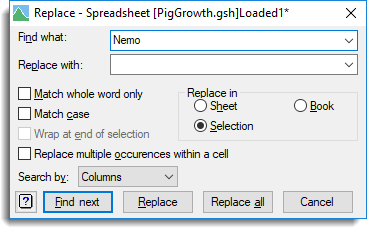
Find what
The characters to look for.
Replace with
The characters to replace those specified in the Find what field.
Match whole word only
When selected for a text window the text within the Find what field will only match with a separate word (i.e. text surrounded by separators such as a space, line break, comma or some other punctuation). Similarly, when this option is selected for a spreadsheet the text must match the contents of a complete cell.
Match case
When selected the search is case sensitive distinguishing between uppercase and lowercase characters.
Wrap at end of file/selection/sheet/book
When selected, a search will continue from the start of the file/selection/sheet or book when it reaches the end of the file.
Replace in
The scope of the search for the next occurrence:
| File | Search within the whole text file/edit window. |
| Sheet | Search within the current sheet in the spreadsheet window. |
| Book | Search all sheets in the book in the spreadsheet window. This option is only available if the spreadsheet has more than one page. |
| Selection | Search just within the current selection in the file or spreadsheet. This option is only enabled in the text file or spreadsheet has a selection active. |
Replace multiple occurrences within a cell (for spreadsheets only)
When selected, every occurrence of the text specified in the Find what field will be replaced otherwise only the first match within a cell will be replaced. For example, if a cell contains the number ‘111’ then when this option is selected replacing ‘1’ with ‘2’ will result in ‘222’ and when this option is not selected the replaced text would result in ‘211’.
Search by (for spreadsheets only)
The direction to search for the next occurrence.
| Columns | Search down columns, column by column across the spreadsheet . |
| Rows | Search across rows, row by row down the spreadsheet. |
Action buttons
| Find next | Search for the next occurrence of the characters specified in the Find what field. |
| Replace | Replaces the current or next instance of the characters specified in the Find what field with the text in the Replace with field. |
| Replace all | Replaces every occurrence of the characters specified in the Find what field with the text in the Replace with field. |
| Cancel | Close the dialog. |
See also
- Find
- Change case
- Edit Menu Commands for details of how these functions operate on spreadsheet windows.
- Edit Menu Commands (Spreadsheet) for details of how these functions operate on spreadsheet windows.