Select menu: Spread | Factor | Edit Levels and Labels
The dialog lets you search for characters or words in a factor column and replace that text with a new piece of text. You can match uppercase and lowercase letters and match whole words only.
- This dialog is opened by clicking the Replace button in the Edit Factors Levels and Labels dialog – select Spread | Factor | Edit Levels and Labels then click Replace.
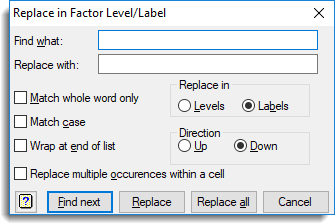
Find what
The characters to look for.
Replace with
The characters to replace those specified in the Find what field.
Match whole word only
When selected for a text window the text within the Find what field will only match with a separate word (i.e. text surrounded by separators such as a space, line break, comma or some other punctuation). Similarly, when this option is selected for a spreadsheet the text must match the contents of a complete cell.
Match case
When selected the search is case sensitive distinguishing between uppercase and lowercase characters.
Wrap at end of list
When selected, a search will continue from the start of the list when it reaches the end.
Replace multiple occurrences within a cell
When selected, every occurrence of the text specified in the Find what box will be replaced otherwise only the first match within a level or label will be replaced. For example, if a level contains the number ‘111’ then when this option is selected replacing ‘1’ with ‘2’ will result in ‘222’ and when this option is not selected the replaced text would result in ‘211’.
Direction
The direction to search for the next occurrence:
| Up | Search up towards the top of the list of levels or labels. |
| Down | Search down towards the bottom of the list of levels or labels. |
Action buttons
| Find next | Search for the next occurrence of the characters specified in the Find what field. |
| Replace | Replaces the current or next instance of the characters specified in the Find what field with the text in the Replace with field. |
| Replace all | Replaces every occurrence of the characters specified in the Find what field with the text in the Replace with field. |
| Cancel | Close the dialog. |