Select menu: Spread | Sheet | Resize
This dialog allows the number of rows and columns in a spreadsheet to be increased. If the number of columns in the spreadsheet is increased these will be added at the right of the spreadsheet, and if decreased the right most columns will be removed. If the number of rows in the spreadsheet is increased these will be added at the bottom of the spreadsheet, and if decreased the bottom most rows will be removed.
- From the menu select Spread | Sheet | Resize.
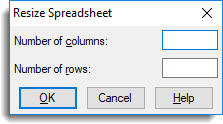
Number of columns
This specifies the new number of columns the spreadsheet is to have.
Number of rows
This specifies the new number of rows the spreadsheet is to have.
Action buttons
| OK | Resize the spreadsheet and close the dialog. |
| Cancel | Close the dialog without making any changes. |
See also
Spreadsheet Add Multiple Columns
Spreadsheet Add Multiple Rows
Duplicate Column
Spreadsheet Insert Menu
Spreadsheet Delete Menu
Spreadsheet Sheet Menu