Select menu: Stats | Summary Statistics | Tally
This dialog can be used form a simple tally table of the distinct values in a vector. The tally table of a vector gives the counts, percentages, and cumulative counts and percentages of each distinct value.
- After you have imported your data, from the menu select
Stats | Summary Statistics | Tally.
OR
Stats | Survey Analysis | Tally. - Fill in the fields as required then click Run.
You can set additional options by clicking Options and save the results by clicking Save.
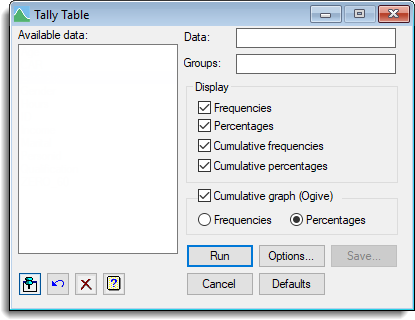
The number of classes used in the tally table can be reduced for a variate or text in the Options dialog. The results from the tally table can be saved using the Save dialog.
Available data
This lists structures that are available for analysis. Double-click a name to copy it to the current input field or type the name.
Data
Specifies the variates, text or factors containing the data to be analysed. Double click an item in the Available data list to enter it into this field.
Groups
Lets you specify a factor, so that summaries can be produced for each group in turn.
Display
Specifies the output to be displayed:
| Frequencies | Frequencies of each group. |
| Percentages | Percentages for each group. |
| Cumulative frequencies | Cumulative frequencies for each group. |
| Cumulative percentages | Cumulative percentages for each group. |
Cumulative graph (Ogive)
Display a cumulative graph of either the Frequencies or Percentages plotted against the distinct values of the tally table.
Action Buttons
| Run | Create a tally table. |
| Cancel | Close the dialog. |
| Options | Opens an options dialog that can be used to change the settings used to produce the tally table. |
| Defaults | Reset options to the default settings. Clicking the right mouse on this button produces a shortcut menu where you can choose to set the options using the currently stored defaults or the Genstat default settings. |
| Save | Opens a save dialog to save the results from the tally table. |
Action Icons
| Pin | Controls whether to keep the dialog open when you click Run. When the pin is down |
|
| Restore | Restore names into edit fields and default settings. | |
| Clear | Clear all fields and list boxes. | |
| Help | Open the Help topic for this dialog. |
See also
- Tally table options
- Tally table save options
- Frequency tables menu
- Summary statistics menu
- Multiple summary tables menu
- TALLY procedure