Use this to set attributes to control the appearance of a bar chart.
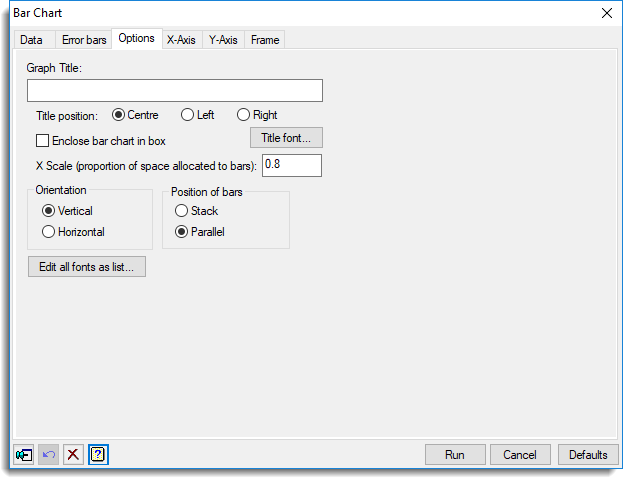
Graph title
Lets you enter a title for the graph. The title appears centred at the top of the graph.
Title position
You can position the title by selecting the Centre, Left or Right option.
Enclose bar chart in box
Select this to draw an enclosing box around the bar chart.
Title font
This opens the Edit Font dialog that lets you control the font for the title.
X Scale
Specifies what proportion of the space allocated along the x-axis each bar should occupy. The default is 0.8.
Orientation
Lets you specify the orientation of the plot. You can select either Horizontal or Vertical.
Position of bars
For multiple bar charts this lets you specify how the bars are to be displayed. The bars can be displayed in Parallel or Stacked together.
Edit all fonts as a list
Clicking this opens the Edit All Fonts as a List dialog which allows all the fonts in the graph to be set in one place.
Action buttons
| Run | Produce the graph. |
| Cancel | Close the dialog without further changes. |
| Defaults | Reset options to their default settings. |
Action Icons
| Pin | Controls whether to keep the dialog open when you click Run. When the pin is down |
|
| Restore | Restore names into edit fields and default settings. | |
| Clear | Clear all fields and list boxes. | |
| Help | Open the Help topic for this dialog. |