Use this to include error bars in a single bar chart or when several bar charts are plotted alongside each other, by specifying their heights. This menu is only available after the data have been selected within the bar chart Data tab. The error bars take the form of a horizontal line joined by a vertical line of the specified height, above and below each bar. You must supply the heights for the error bars using the same type of data structures that were used on the Data tab. For example, if you supplied the data defining the heights in variates you must also supply the error bars using variates.
- When you have selected the error bars you can draw the graph by clicking Run.
You can set additional options and axis settings by clicking the Options tab, Axis tab and Frame tab.
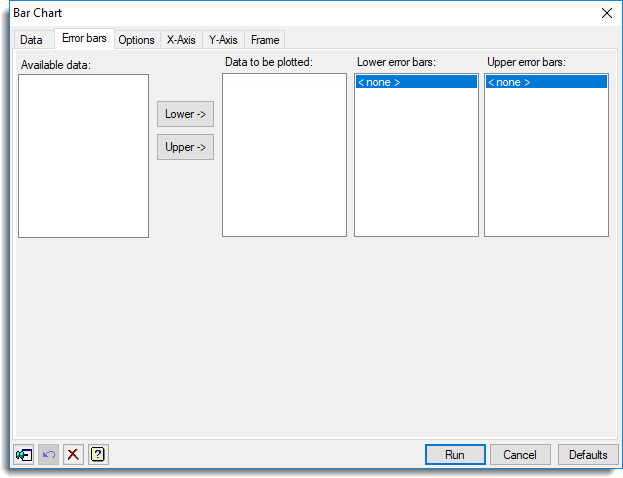
Available data
This lists data structures appropriate to the current input field. It lists either summary tables, or variates for specifying the data. The contents will change as you move from one field to the next. Double-click a name to copy it to the current input field or type the name.
Data to be plotted
This provides a list of the data structures that have been selected for producing the bar charts. You can supply the error bar heights with the parallel items in the Lower error bar and Upper error bar lists.
Lower error bars
Specifies the heights of the lower error bars. Double-click a name in the Available data field or click Lower-> to copy it across.
Upper error bars
Specifies the heights of the upper error bars. Double-click a name in the Available data field or click Upper-> to copy it across.
Action buttons
| Run | Produce the graph. |
| Cancel | Close the dialog without further changes. |
| Defaults | Reset options to their default settings. |
Action Icons
| Pin | Controls whether to keep the dialog open when you click Run. When the pin is down |
|
| Restore | Restore names into edit fields and default settings. | |
| Clear | Clear all fields and list boxes. | |
| Help | Open the Help topic for this dialog. |