This dialog appears after opening files using the Open microarray data files dialog. Use this to specify the columns to be included when importing a series of microarray data files.
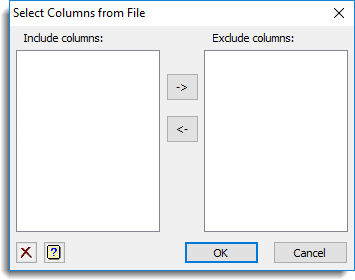
Some data formats (e.g. GenePix and Imagene) may have extra columns that are not necessary for the analysis and by excluding these columns you can reduce the memory requirements for the data set. For a microarray analysis data will be required for layout information (row and column, gene ID etc), intensities for the foreground and background of each channel, any error flags, and standard deviations depending on the normalization you intend to use.
Initially all the columns found in the chosen file format will be selected for importing, however you can choose to read a subset of these columns. Selecting a subset of the columns can help reduce the memory requirements when importing large sets of microarray data.
Included columns
The items in this list are the columns that are to be imported from the data. Double-click items in this list or make a selection and click on the ![]() button to transfer them to the Exclude columns list.
button to transfer them to the Exclude columns list.
Excluded columns
The items in this list are the columns to be excluded when importing the data. Double-click items in this list or make a selection and click the ![]() button to transfer them to the Include columns list.
button to transfer them to the Include columns list.