Select menu: Spread | Book | Move/Copy Sheets
Use this to select sheets to be copied or moved to a book.
- Open the spreadsheets you want to copy or move sheets to/from.
- From the menu select Spread | Book | Move/Copy Sheets.
- From the dropdown list select the book to move sheets to then select which sheets to copy or move.
- Set other options as required then click OK.
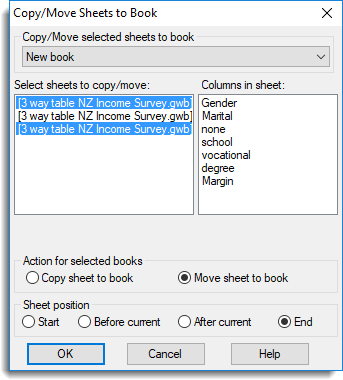
The example above shows two sheets selected to be moved to the end of the book ‘New book‘. As there are three sheets in the book ‘3 way table NZ Income Survey‘, this book will remain open once the sheets have been moved.
Copy/Move selected sheets to book
This list displays all the books currently open within Genstat. Select the book that the sheets are to be moved or copied into. The setting New book can be selected to place the sheets into a new book. By default, the currently active book is selected in the list when the dialog is first opened.
Select sheets to copy/move
This is a list of all the currently open sheets. Select the sheets that are to be moved or copied.
Columns in sheets
This list displays the columns within the sheet that is currently selected within the Select sheets to copy/move list. This list is for information only.
Action for selected sheets
- Copy sheet to book – copy the sheets to chosen book.
- Move sheet to book – move the sheets into the chosen book, deleting them from the original books.
Sheet position
- Start – insert the sheets at the start of book.
- Before current – insert the sheets before the currently displayed sheet in the book.
- After current – insert the sheets after the currently displayed sheet in the book.
- End – insert the sheets at the end of book.
See also
- Multi-paged Spreadsheets
- Spreadsheet Book Menu for other options for working with books
- Spreadsheet Options – Book for setting general options for books
- Right-click Menu (Book)
- Append Multiple Files
- Append Multiple Pages from a Excel file