Select menu: Spread | Book | Split
Use this to create new books containing a selection of sheets from the current book. The new books can be created by either copying or moving the sheets from the current book. Note that if sheets are moved from a book, then at least one sheet must remain present in the current book.
- From the menu select Spread | Book | Split.
The left pane of the dialog lists the spreadsheets in your current book. The Columns in sheet field displays the number of columns in the currently selected sheet; this list is for information purposes only.
- Double-click your required spreadsheets in the left pane to move them to the Selected sheets field. You can select multiple spreadsheets by holding down Ctrl while clicking with the mouse then click
 to move them all across in one action.
to move them all across in one action.
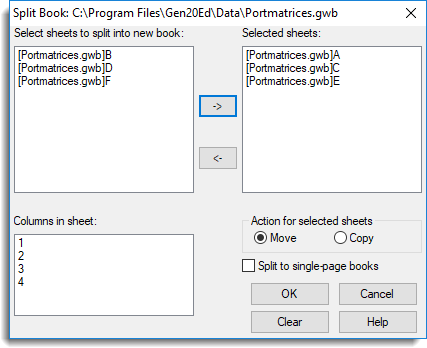
Select sheets to split into new book
This lists all the sheets in the current book.
Selected sheets
This lists the currently selected sheets that will be opened in new books. You can remove a sheet from the list by either double clicking on the item or by selecting one or more items and clicking on the ![]() button.
button.
Columns in sheet
This list displays the columns within the sheet that is currently selected within the Select sheets to split into new book list. This list is for information only.
Action for selected sheets
- Move – move the selected sheets into a new book. Sheets that are moved will be deleted from the original book.
- Copy – copy the selected sheets into a new book.
Split to single-page books
When selected, each sheet will be created in a separate book where each book will contain a single page.
Action buttons
| OK | Split the book and close the dialog. |
| Cancel | Close the dialog without further changes. |
| Clear | Remove names from the Selected sheets list. |
See also
- Multi-paged Spreadsheets
- Spreadsheet Book Menu for other options for working with books
- Spreadsheet Options – Book for setting general options for books
- Right-click menu (Book)