Select menu: Spread | Column | Attributes/Format
Use this to set the foreground text and background colours for a column within a spreadsheet.
- From the menu select Spread | Column | Attributes/Format then click the Colours button.
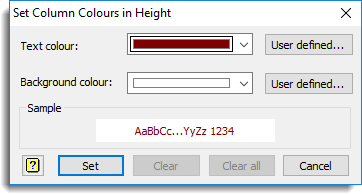
The default colours can be set by selecting Tools | Spreadsheet Options | then clicking the Fonts and Colours tab. Any column colouring is stored when a spreadsheet is saved within a Genstat spreadsheet file (GSH and GWB formats) and is reapplied when the file is reopened. The column colours can also be saved in a Excel .XLSX file.
Text colour
Specifies the colour for the text within the cell. You can choose from a dropdown list of standard colours or specify a custom colour by clicking User defined.
Background colour
Specifies the colour for the cell background. You can choose from a dropdown list of standard colours or specify a custom colour by clicking User defined.
Sample
This displays some text using the currently chosen text and background colours.
Action buttons
| Set | Set the colours for the selected cells and close the dialog. |
| Clear | Clear any colours for the selected cells and close the dialog. |
| Clear all | Clear any colours for all cells in the spreadsheet. |
| Cancel | Close the dialog. |
| Help | Open the Help. |
See also
- Edit Column Attributes
- Fonts and Colours tab of the options menu
- Cell Colours
- Conditional Formatting
- Edit Factor Levels and Labels