This dialog prompts the user to change a text column containing items that look like dates into a variate in date format. This is optional for new columns being created from an foreign file (Excel, etc.) or from the Clipboard.
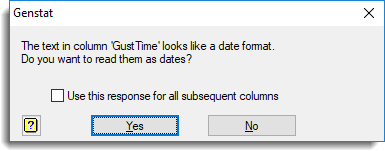
The option Check columns for date value on the New Spreadsheet from Clipboard, Append Multiple Excel files, or Merge Multiple files dialogs control whether text columns are checked for items that look like dates. The default setting for the Check for date values options can be set on the Conversions tab of the spreadsheet options.
Use this response for all subsequent columns
Use the response Yes or No for the other columns in the spreadsheet that look like dates.
Action buttons
| Yes | Convert the text column to a variate column containing dates. |
| No | Leave the text column as is. |
See also
- New spreadsheet from clipboard
- Convert menu for modifying single columns.
- Convert multiple columns
- Edit multiple column attributes
- Duplicate column
- Code a column to groups
- Spreadsheet column Menu