Select menu: Stats | Design | Generate a Covariate Design
This generates a design that is efficient under analysis of covariance (ANCOVA).
- After you have imported your data, from the menu select
Stats | Design | Generate a Covariate Design. - Fill in the fields as required then click Run.
You can set additional Options before running and store the results by clicking Store.
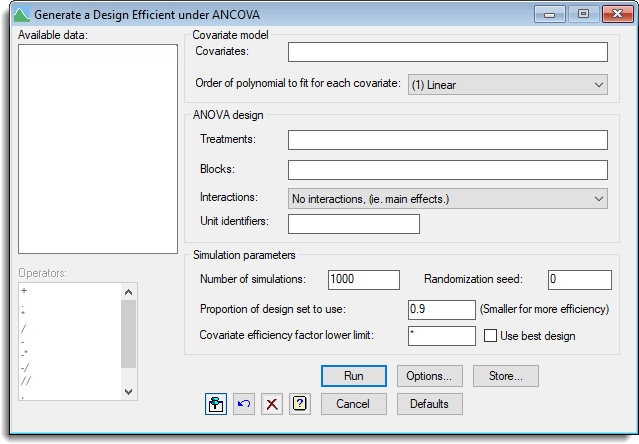
When a covariate is fitted in an analysis of variance, there can be a loss of efficiency in the estimation of the treatment effects due to the treatments having different means for the covariates. A measure of this loss of efficiency is printed in a column of the analysis of variance table headed. “cov. ef.” (an abbreviation for the covariance efficiency factor, CEF). A value of the CEF close to 1 represents very little loss in efficiency through fitting the covariate. In good designs, the treatment means for a covariate will be similar, so that only small adjustments will be required in estimating the response-variate treatment means in the analysis of covariance.
Where the covariates are available before the allocation of treatments to units, the randomization of the design may be restricted to ensure high covariate efficiency for all treatment factors. To enable randomization, the proportion of good designs kept is from the overall randomization set specified in the Proportion of design set to use: field. Simulation is used to estimate the cut off for the CEF that will give this proportion of good designs, then a design which has a CEF above this cut off is randomly generated.
Available data
This lists data structures appropriate to the current input field. The contents of this box will change as you move from one field to the next. You can double-click a name in the list box to copy it to the current input field or type the name.
Covariates
A list of the covariates to be used in the analysis of covariance (ANCOVA). The covariate names should be separated by spaces or commas. Covariate names can be entered from the Available data list by double clicking their names.
Order of polynomial to fit for each covariate
The covariates can be fitted as linear terms (the default) or at higher orders (quadratic, cubic or quartic) to allow for curvature in the relationship between the covariate and the response variate. Specifying a linear term will make the generation balance the means of the covariates across the treatment factors, and higher order terms will balance the variances, skewness and kurtosis respectively for quadratic, cubic and quartic terms.
Treatments
A formula giving the treatment structure to be fitted in an analysis of covariance (ANCOVA). The formula is made from a list of factors combined with formula operators. You can enter factors from the Available data list by double clicking their names, and similarly the operators can be entered by double clicking the entries in the Operators list.
Blocks
A formula giving the block structure to be fitted in an analysis of covariance (ANCOVA). The formula is made from a list of factors combined with formula operators. You can enter factors from the Available data list by double clicking their names, and similarly the operators can be entered by double clicking the entries in the Operators list.
Interactions
For designs with more than one treatment factor you can specify whether interactions can be fitted in addition to main effects.
Unit identifiers
A variate, factor or text that identifies each unit in the design. This will be printed with the design and added to a spreadsheet containing the design.
Number of simulations
Specifies the number of designs generated when looking for the estimated cut off in the covariate efficiency factor.
Randomization seed
A value used to initialize the random number generator. If a value of zero is used, the computer’s clock will be used to initialize the random numbers. If this is reset to a particular value used in a previous design, you will obtain the identical design a second time (i.e. units will have the same factor combinations). If providing your own seed, it must be a large integer (i.e. > 9999).
Proportion of design set to use
This specifies the proportion of good designs to be kept from the overall randomization set. Decreasing this towards zero increases the minimum covariate efficiency factor that can be acceptable, but increases the number of designs that must be generated to find one that meets this criteria. Values between 0.01 and 0.20 are generally appropriate. For values close to zero, you should use a larger value for the number of simulations.
Covariate efficiency factor lower limit
This specifies a lower limit on the covariate efficiency factor for the chosen design. The covariate efficiency factor is a measure of the loss of treatment information due to the treatments having to be adjusted for imbalance on the covariate: a value of 1 indicates no loss of information and 0 that the covariate and treatment are fully confounded, so there is no information on the treatments after fitting the covariate.
Use best design
When selected, only the best design found after generating the specified number of simulations will be returned. This does not provide a randomized design from a well specified design set, so that no randomization analysis would be possible.
Operators
This provides a list of operators that can be used in the treatment and block model formulas. Double-click the required symbol to copy it to the current input field. You can also type in operators directly. See model formula for a description of each.
Action buttons
| Run | Generate the design. |
| Cancel | Close the dialog without further changes. |
| Options | Opens a dialog where you can specify additional options for the designs. |
| Store | Opens a dialog where you can store additional results for the design. |
| Defaults | Reset options the default settings. Clicking the right mouse on this button produces a shortcut menu where you can choose to set the options using the currently stored defaults or the Genstat default settings. |
Action Icons
| Pin | Controls whether to keep the dialog open when you click Run. When the pin is down |
|
| Restore | Restore names into edit fields and default settings. | |
| Clear | Clear all fields and list boxes. | |
| Help | Open the Help topic for this dialog. |
See also
- Covariate Design Options dialog
- Covariate Design Store dialog
- The COVDESIGN procedure in command mode
- Factorial design options dialog
- Generate a Doubly Resolvable Row-Column Design menu
- Generate a fractional factorial design menu for generating fractional factorial designs
- Generate a standard design menu for generating general designs
- Select Design for generating designs through a sequence of questions and answers
- General Analysis of Variance for analysing the design