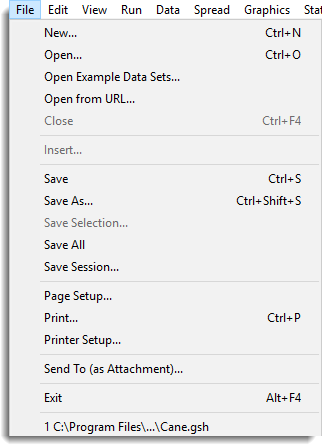
New
Opens a new, empty text window or empty spreadsheet.
Open
Opens a file into a new window. This may be a text file containing data or Genstat commands, in which case a text window is opened. For other types of file a window of the appropriate type is opened to display the contents. For example, a GSH file is opened into a spreadsheet window.
Open Example Data Sets
Opens one of the example data sets that are distributed with Genstat. These are used in the guides and reference manuals to demonstrate the use of Genstat. This opens the Example Data Sets dialog which allows you to select a data set to open.
Open from URL
This opens a file from the internet using a uniform resource locator (URL). This opens the Open file from URL dialog which allows you to specify the URL to open.
Close
Closes the current window. Any changes to the data will be lost if you have not saved them in a file. You cannot close the Output or Input Log windows.
Insert
This can be used to open a file containing text, inserting its contents at the current cursor position in a text window.
Save
Saves the current window into a file. If the window is already associated with a file, the contents are saved to that file. For an untitled window, the output window, or the input log, you are prompted for the name of the file into which the text is to be saved.
Save As
Saves the current window into a file. You will be prompted for the file name, enabling you to save untitled windows to a new file and save existing files under a new name, leaving the original unchanged.
Save Selection
Saves selected text from the current window into a file. You will be prompted for the file name before the text can be saved.
Save All
Saves all currently open windows (including spreadsheets). You will be prompted for the file name for any untitled windows.
Save Session
Saves the complete session, so that it may be continued later or copied to another PC.
Page Setup
This lets you control the appearance of text that is sent to the printer using the Page Setup dialog. You can choose whether headers and footers are printed on each page, and the size of the page margins.
Prints the current window or selection on the default or selected printer. The print job can be cancelled at any point by clicking on the cancel button. The printer selection can be changed by using the File Printer Setup menu.
Printer Setup
Selects a printer for output from Genstat, and allows you set to certain options, depending on the printer you select.
Send To (as Attachment)
You can e-mail the currently open text window or spreadsheet selecting Send To (as Attachment) from the File menu. Genstat will create a new e-mail message and attach the text or spreadsheet as a file to it. You can then add an address to the message, any desired text, and send the e-mail as you usually would.
Like the Windows “Send To Mail Recipient” feature, the Genstat e-mail feature uses a protocol called Simple MAPI to “talk” to your e-mail program. MAPI, which is provided by your e-mail software and not by Windows itself, allows Windows and application programs to instruct your e-mail program to create new mail messages, add attachments, etc. Genstat’s e-mail features require that you have a MAPI-compliant e-mail program installed and correctly configured (just as the Windows Send to Mail Recipient feature does).
Examples of MAPI-compliant e-mail programs are Outlook, Outlook Express, Eudora, and AOL 7.0.
AOL versions 4.0 – 6.0 do not support Simple MAPI. Therefore, neither Windows’ Send To Mail Recipient nor Genstat’s e-mail features can be used with these AOL versions.
Exit
Exits Genstat, closing the Genstat Server and Graphics window (if open).
Recent File List
Lists files most recently opened. Selecting a file from this list will raise the associated window above any others, reopening the file if necessary. By default, only the four most recent files are displayed, but this can be modified using the Tools | Options | General tab.