Select menu: Spread | Export | Create Multiple Tables
Use this to export multiple sheets as separate tables into an ODBC database. Each sheet that is exported to the database will be created using its page name as the name of the table. All columns within each sheet will be transferred to the new table where the column names in the database are created using the column names from the sheet. To transfer a subset of columns or to specify column names in the database you use the Create New Database Table from Spreadsheet menu.
Before this menu appears, you will be prompted to choose the ODBC Database to add the tables to using the Select ODBC Database dialog.
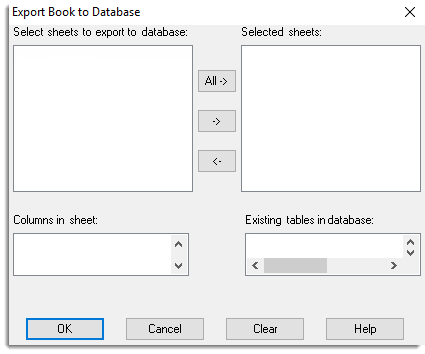
Select sheets to export to database
This lists all the currently open sheets within Genstat. Select the sheets that are to be exported to the database. Use the ![]() button to transfer these into the list of sheets to be added to the database, or double-click items in this list to transfer them to the Selected sheets list. Alternatively, all the sheets can be selected by clicking the All-> button.
button to transfer these into the list of sheets to be added to the database, or double-click items in this list to transfer them to the Selected sheets list. Alternatively, all the sheets can be selected by clicking the All-> button.
Selected sheets
This lists all the sheets that are to be exported to the database. Use the ![]() button to remove sheets that are selected from this list of sheets, or double-click the entries to remove them.
button to remove sheets that are selected from this list of sheets, or double-click the entries to remove them.
Columns in sheets
This list displays the columns within the sheet that is currently selected within the Sheets in book to save list. This list is for information only.
Existing tables in database
This displays a list of the tables within the database. Double-clicking a table provides a pop-up note containing a list of the column names within the table.
Action buttons
| OK | Export the selected sheets to the database and close the dialog. |
| Cancel | Close the dialog without transferring the data. |
| Clear | Remove all the sheets from the Selected sheets list. |
See also
- Create New Database Table from Spreadsheet
- ODBC Databases
- SQL Statements
- ODBC Data Query – Select Data
- Insert Spreadsheet into Database
- Merge Spreadsheet into Database
- Run ODBC Export Link (GLK) file
- Using ODBC with 64bit Windows
- The DBEXPORT procedure provides this functionality within the command language.
- DBIMPORT procedure