Select menu: Stats | QTLs (linkage/Association) | Phenotypic Analysis | Preliminary Single Environment Analysis
The QTL analysis in Genstat currently requires trait means rather than individual plot (or unit) values. This dialog provides facilities for a preliminary single environment analysis using mixed models to predict trait means for that environment. These predicted means can be saved, either alone for a single trial, or in combination (stacked) with means from other trials (environments) in the case of multi-environment trials (METs). The dialog provides minimal facilities for model building and investigation – this should be done beforehand (use the appropriate mixed model (REML) menu).
The preliminary single environment analysis runs two REML analyses. In the first analysis the genotype factor is fitted as a random term – in order to estimate variance parameters and heritability – and in the second analysis it is fitted as a fixed term – in order to obtain unshrunken predicted means. By default, the second run uses variance parameters estimated in the first run, but this can be changed by clicking the Options button.
- After you have imported your data, from the menu select
Stats | QTLs (linkage/Association) | Phenotypic Analysis | Preliminary Single Environment Analysis. - Fill in the fields as required then click Run.
You can set Options before running the analysis then after running, Save the genotype means.
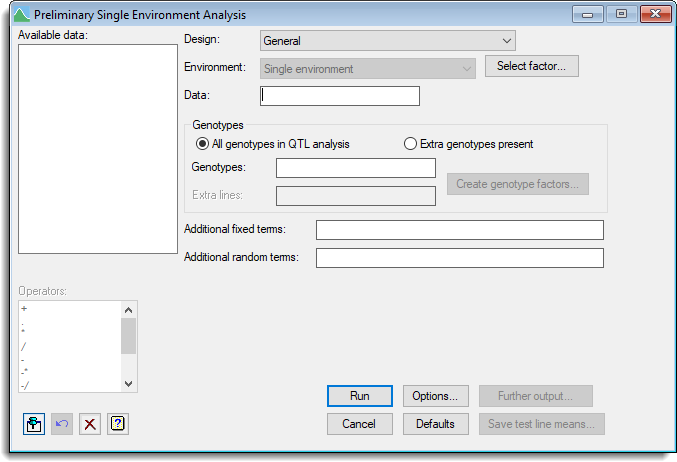
Available data
This lists data structures appropriate to the current input field. Double-click a name to copy it to the current input field or type the name. When data has been stored in a QTL data space then by default the available data will display only the data structures present within that data space. You can right-click on the available data list to switch between displaying data only within the QTL data space and all data within Genstat. If the QTL data space has not been used, then all current data structures within Genstat will be displayed.
Design
Selects the type of design used in the trial. When a design is selected the menu will change to display appropriate input fields. Click on the design for a description of the associated input fields.
Lets you fit a general mixed model.
Additional fixed model
In this context, the additional fixed model specifies treatment factors and/or covariates for which the predicted genotype means are to be adjusted. The predicted genotype means taken forward will be calculated as an average value across factor levels, or at the mean of a covariate. This model is written using a formula, which can combine main effects and interactions of factors and also covariates. The Genotype factor should not be specified here, as it is added to the model automatically.
Additional random model
In this context, the additional random model is used to describe the physical structure (blocking) of the trial. The model is described using a formula, which can combine main effects and interactions of factors and also covariates. The Genotype factor should not be specified here, as it is added to the model automatically.
The block structure is described using a formula.
The block structure is described using a formula.
Row factor
A factor specifying the rows of the regular grid.
Row-model
List the available correlation models. Select the correlation model that you want to apply across the rows of the grid.
Column factor
A factor specifying the columns of the regular grid.
Column-model
List the available correlation models. Select the correlation model that you want to apply across the columns of the grid.
Additional fixed model
In this context, the additional fixed model specifies treatment factors and/or covariates for which the predicted genotype means are to be adjusted. The predicted genotype means taken forward will be calculated as an average value across factor levels, or at the mean of a covariate. This model is written using a formula, which can combine main effects and interactions of factors and also covariates. The Genotype factor should not be specified here, as it is added to the model automatically.
Additional random model
In this context, the additional random model is used to describe any additional physical structure (blocking) of the trial. The model is described using a formula, which can combine main effects and interactions of factors and also covariates. The Genotype factor should not be specified here, as it is added to the model automatically.
Linear trend across rows
Specifies whether you want to fit a linear trend across rows.
Random row term
Specifies whether you want to fit a random row effect in addition to the row-model.
Linear trend across columns
Specifies whether you want to fit a linear trend across columns.
Random column term
Specifies whether you want to fit a random column effect in addition to the column-model.
Environment
Provides a dropdown list of the environments available for use in the analysis. In the case of a single environment trial there will be one item in the list called Single environment. For a multi-environment trial, if an environment factor has been specified in the QTL data space then the levels or labels from this factor will be displayed in the list. Alternatively, an environment factor can be selected by clicking the Select factor button. When an environment is selected the menu will create subsets of data to use for the analysis.
Data
Specifies the response variate for analysis.
Genotypes
These options give information on structure within the Genotypes factor. In the simplest case, all of the genotypes in the trial are to be included in the QTL analysis, and in this case the default options are adequate: select the All genotypes in QTL analysis option and specify the name of the factor in the Genotypes input field. Alternatively, if there are some genotypes present in the trial that are not to be used in the QTL analysis, such as check lines or parents, select the Extra genotypes present option. When this option is selected the genotypes need to be supplied using two factors. If you have a single factor containing all the genotypes present in the trial, these factors can be generated by clicking Create genotype factors, or alternatively you can supply these factors directly.
The first factor, supplied using the Genotypes input field, has levels/labels corresponding to the genotypes to be used in the QTL analysis, with missing values used to represent the extra lines. The second factor, supplied using the Extra lines field, has levels/labels corresponding to the extra lines plus an additional level/label (e.g. level 0 and/or label ‘Test line’) used to identify the set of genotypes taken forward for QTL analysis. For example, the following table shows how the levels of two factors could be specified for 22 genotypes where levels 21 and 22 represent the 2 parents:
| Test line factor | Check line factor |
| 1 | 0 |
| 2 | 0 |
| 3 | 0 |
| … | … |
| 20 | 0 |
| * | 21 |
| * | 22 |
Note that it is usually desirable to analyse the whole trial then extract predicted means to take forward to QTL analysis as opposed to analysis of a subset of the trial.
Operators
This provides a quick way of entering operators in the fixed and random model formulas. Double-click on the required symbol to copy it to the current input field. You can also type in operators directly. See model formula for a description of each.
Action buttons
| Run | Run the analysis. |
| Cancel | Close the dialog without further changes. |
| Options | Opens a dialog where additional options and settings can be specified for the analysis. |
| Defaults | Reset options to the default settings. Clicking the right mouse on this button produces a shortcut menu where you can choose to set the options using the currently stored defaults or the Genstat default settings. |
| Further output | Opens a dialog for specifying further output from the analysis and displaying residual plots. |
| Save test line means | Opens a dialog where you can save genotype means for a QTL analysis. |
Action Icons
| Pin | Controls whether to keep the dialog open when you click Run. When the pin is down |
|
| Restore | Restore names into edit fields and default settings. | |
| Clear | Clear all fields and list boxes. | |
| Help | Open the Help topic for this dialog. |
See also
- QTL data space for using data in QTL menus
- QTL analysis using menus
- Preliminary single environment analysis options.
- Preliminary single environment analysis further output.
- Linear mixed models menu for mixed model analysis and model building.
- Partitioning a genotype factor for analysis.
- Save test line means dialog for saving genotype means for a QTL analysis.
- REML directive for command mode use of REML.
- VCOMPONENTS directive for further information about fixed and random model terms.