Select menu: Stats | Design | Generate a Factorial Design in Blocks
Use this to generate an efficient block factorial design using the minimum aberration algorithm of Laycock & Rowley (1995). To explain minimum aberration for a block design, we start by defining the resolution of a design as the largest integer r such that no interaction term with r factors is confounded with blocks. The aberration of the design is the number of interaction terms with r+1 factors that are confounded. A minimum aberration design is defined as a design with the smallest aberration out of the designs with the highest available resolution. So, essentially this minimizes the number of interactions with the minimum number of factors that are confounded.
- From the menu select
Stats | Design | Generate a Factorial Design in Blocks. - Fill in the fields as required then click Run.
You can set additional Options before generating the design.
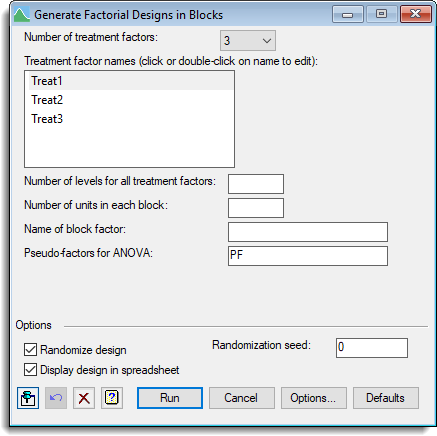
Number of treatment factors
The number of treatment factors for the design.
Treatment factor names
Provides a list of the treatment factor names to use in the generated design. The number of items in the list is controlled by the Number of treatment factors option. To change a name either click or double-click on the name in the list and rename it as required.
Number of levels for all treatment factors
Specifies the number of levels. Each treatment factor must contain the same number of levels. The number of levels must be a prime number (e.g. 2, 3, 5, 7, 11) or 4.
Number of units in each block
Specifies the number of the units in each block; this must be a power of the number of levels.
Name of block factor
Specifies the name for the identifier for the blocks.
Pseudo-factors for ANOVA
Designs where the treatment factors have more than two levels may require pseudo-factors to be defined in order for them to be analysed by analysis of variance. Use this option to specify the name of the pseudo-factors.
Options
Specifies additional options for randomizing and displaying the design.
| Randomize design | When selected, the design will be randomized, otherwise the units will be in standard order. You can set the seed for the randomization using the Randomization seed option. |
| Display design in a spreadsheet | When selected, the resulting design will be put into a spreadsheet window. |
Action buttons
| Run | Generate the design. |
| Cancel | Close the dialog without further changes. |
| Options | Opens a dialog where additional options and settings can be specified for the designs. |
| Defaults | Reset options to the default settings. Clicking the right mouse on this button produces a pop-up menu where you can choose to set the fields using the currently stored defaults or the Genstat default settings. |
Action Icons
| Pin | Controls whether to keep the dialog open when you click Run. When the pin is down |
|
| Restore | Restore names into edit fields and default settings. | |
| Clear | Clear all fields and list boxes. | |
| Help | Open the Help topic for this dialog. |
See also
-
- Factorial design options dialog
- Generate a fractional factorial design menu for generating fractional factorial designs
- Generate a standard design menu for generating general designs
- Generate a Doubly Resolvable Row-Column Design menu
- Generate a Design Efficient under ANCOVA menu
- Select Design for generating designs through a sequence of questions and answers
- AGFACTORIAL procedure in command mode