Select menu: Stats | Regression Analysis | Parallel Regression
Use this to run a large number of regression models in parallel for a set of units which have multiple measurements/y-variates on each unit.
- After you have imported your data, from the menu select
Stats | Regression Analysis | Parallel Regression. - Fill in the fields as required then click Run.
You can set additional Options before running the analysis and store the results by clicking Store.
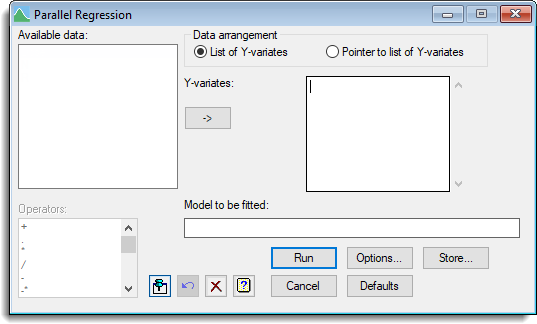
The data can be supplied as a list of variates or a pointer to the list of variates. The results on each y-variate are saved, indexed by the y-variate. If the y-variates are stacked the spreadsheet unstack dialog can be used to reorganise the data. Alternatively, the microarray one channel regression menu provides an alternative way to analyse stacked data.
The analysis for the menu is performed using the RYPARALLEL procedure which performs a regression to analyse the y-values for each measurement.
Available data
This lists data structures appropriate for the edit box which currently has focus. You can double-click a name to enter it in the input field.
Data arrangement
The data can be supplied in either of the following formats:
- List of y-variates – All the y-variates can be specified in a list.
- Pointer to list of y-variates – A pointer data structure is used to reference the list of y-variates. Specify the data in this form can be useful when thousands of y-variates are to be analysed in parallel.
If data are stacked the spreadsheet unstack dialog can be used to reorganise the data.
Y-variates
Specifies the y-variates to be analysed in parallel where the variates must all contain the data in the same order.
Pointer to y-variates
Specifies a pointer to a list of y-variates to be analysed in parallel where the variates must all contain the data in the same order. Specifying the data in this form is useful when thousands of y-variates are being analysed in parallel.
Model to be fitted
A model formula specifying the combinations of factors and variates describes the regression model for the y-variates. For a simple linear regression this will be the name of the variate that specifies the explanatory (x) variable to use in all analyses. See the page on model formulae for more details on how to specify regression models.
Operators
This provides a way of entering operators in the regression model formula. Double-click on the required symbol to copy it to the current input field. You can also type in operators directly. See model formula for a description of each operator.
Action buttons
| Run | Run the analysis. |
| Cancel | Close the dialog without further changes. |
| Options | Opens a dialog where additional options and settings can be specified for the analysis. |
| Defaults | Reset options to the default settings. Clicking the right mouse on this button produces a pop-up menu where you can choose to set the options using the currently stored defaults or the Genstat default settings. |
| Store | Opens a dialog to specify names of structures to store the results from the analysis. The names to save the structures should be supplied before running the analysis. |
Action Icons
| Pin | Controls whether to keep the dialog open when you click Run. When the pin is down |
|
| Restore | Restore names into edit fields and default settings. | |
| Clear | Clear all fields and list boxes. | |
| Help | Open the Help topic for this dialog. |
See also
- Parallel regression options dialog.
- Parallel regression store options dialog.
- Parallel ANOVA menu.
- Microarray one channel regression menu.
- Linear Regression menu.
- Quantile Regression menu.
- Functional Linear Regression menu.
- Circular Regression menu.
- RYPARALLEL procedure.