Select menu: Stats | Analysis of Variance | Parallel ANOVA
Use Parallel ANOVA to run a large number of analysis of variances in parallel for a set of units which have multiple measurements/y-variates on each unit. You can supply the data as a list of variates or a pointer to the list of variates. The results on each y-variate are saved, indexed by the y-variate. If the y-variates are stacked you can use the spreadsheet unstack menu to reorganise the data. Alternatively, you can use microarray one channel analysis of variance as an alternative way to analyse stacked data.
The analysis for the menu is carried out using the AYPARALLEL procedure which performs an analysis of variance to analyse the individual y-variates.
- After you have imported your data, from the menu select
Stats | Analysis of Variance | Parallel ANOVA. - Fill in the fields as required then click Run.
You can set additional Options before running the analysis and save the results into structures by clicking Store and specifying the identifier names.
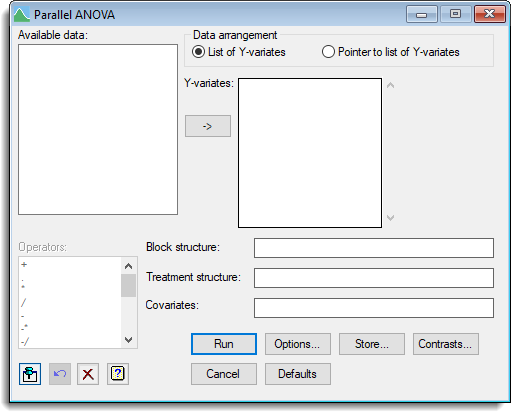
Available data
This lists data structures appropriate for the edit box which currently has focus. You can double-click a name to enter it in the edit box.
Data arrangement
You can supply data in either of the following formats:
| List of y-variates | All the y-variates can be specified in a list . |
| Pointer to list of y-variates | A pointer data structure is used to reference the list of y-variates. Specifying the data in this form can be useful when thousands of y-variates are to be analysed in parallel. If data are stacked you can use the spreadsheet unstack menu to reorganise the data. |
Y-variates
Specifies the y-variates to be analysed in parallel where the variates must all contain the data in the same order.
Pointer to y-variates
Specifies a pointer to a list of y-variates to be analysed in parallel where the variates must all contain the data in the same order. Specifying the data in this form is useful when thousands of y-variates are being analysed in parallel.
Treatment structure
A formula specifying the combinations of factors that describes the treatment structure for the series of slides. For a single factor experiment this will just be the name of the factor that specifies the targets used on each slide.
Block structure
A formula specifying the combinations of factors that describes the block structure for the series of slides. If the slides have not been processed in replicates, i.e. are completely randomized, then this field should be left blank.
Covariates
Lets you supply a list of variates to use as covariates in an analysis of covariance. If there are several covariates their names can be separated by spaces or commas.
Operators
This provides a way of entering operators in the treatment and block model formulas. Double-click the required symbol to copy it to the current input field or type the symbol. See model formula for a description of each operator.
Action buttons
| Run | Run the analysis. |
| Cancel | Close the dialog without further changes. |
| Options | Opens a dialog where you can specify additional options and settings. |
| Defaults | Reset options to the default settings. Clicking the right mouse on this button produces a shortcut menu where you can choose to set the options using the currently stored defaults or the Genstat default settings. |
| Store | Opens a dialog to specify names of structures to store the results from the analysis. The names to save the structures should be supplied before running the analysis. |
| Contrasts | Opens a contrasts dialog where you can create a new contrasts matrix. Within this dialog you need to specify the number of contrasts and type of contrast (regression or comparison contrasts) which will then create a matrix spreadsheet where you can enter the names and values of the contrasts. |
Action Icons
| Pin | Controls whether to keep the dialog open when you click Run. When the pin is down |
|
| Restore | Restore names into edit fields and default settings. | |
| Clear | Clear all fields and list boxes. | |
| Help | Open the Help topic for this dialog. |
See also
- Parallel ANOVA options.
- Parallel ANOVA store options.
- AYPARALLEL procedure.
- Analysis of variance menu for an individual analysis of variance.
- Microarray one channel ANOVA menu.
- One and two-way analysis of variance menu.
- Unbalanced analysis of variance menu.
- Analysis of Variance by ANOVA, Regression or REML menu.