Select menu: Spread | Book | Tabbed-table Properties
This dialog lets you edit the properties of a tabbed-table. A tabbed table is a Genstat table displayed in a spreadsheet over multiple pages and is created with the Create Tabbed Table menu. The pages are indexed by one of the classifying factors of the table. The name of the table and the factors of the factor indexing the tabs can be modified with this dialog.
- From the menu select Spread | Book | Tabbed-Table Properties.
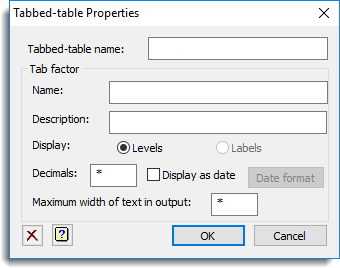
The following example shows a tabbed-table of rainfall by year, month and day, where the years are displayed across the pages in the spreadsheet.
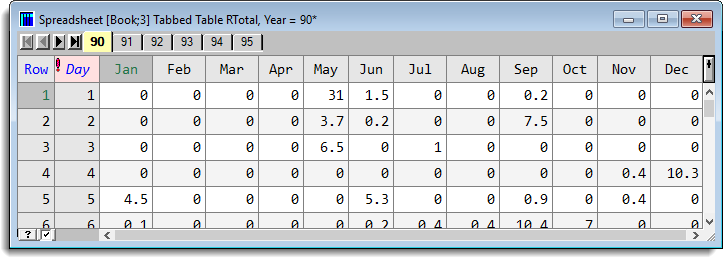
The classifying factor used across the tabs can be changed using the Reorder Spreadsheet Table margins menu.
Tabbed-table name
Specifies the name of the tabbed-table. By editing this field you can change the name of the structure that holds the table in the Genstat server.
Tab factor
Specifies options for the classifying factor used for indexing the tabs.
| Name | Specifies the name of the factor indexing the tabs. |
| Description | This sets additional text appended to the tab factor name in output from some analyses. This has the same effect as the EXTRA parameter in command-mode declarations using FACTOR. |
| Display | Specifies whether the Levels or the Labels of the tab factor are displayed on the tabs across the top of the sheet. |
| Decimals | Specifies the number of decimal places for the levels of the tab factor. |
| Display as date | Specifies the levels of the tab factor are displayed in date format. The Date format button opens the Date Format menu used to set the date format for the column. |
| Maximum width of text in output | This limits the width of the text displayed in the Output window to the specified value for the labels of the tab factor. This can be used to improve the display of the table in the Output window. |
Action Icons
| Clear | Clear all fields and list boxes. | |
| Help | Open the Help topic for this dialog. |
See also
- Create tabbed-table.
- Reorder spreadsheet table margins.
- Date formats.
- Spread New menu for creating spreadsheets.
- Load spreadsheet.
- Spreadsheet toolbar.