Select menu: Data | Table Sort
Use this to create tables by sorting levels of the classifying factors in existing tables. Margins are created for each classifying factor, and then the levels of each factor are sorted so that the margins are in either ascending or descending order. There are a range of statistics that can be used to create the margins for the factors.
You can also use the Pareto Chart menu to produce a display of a sorted table within the Output window.
- After you have imported your data, and created a table, from the menu select
Data | Table Sort.
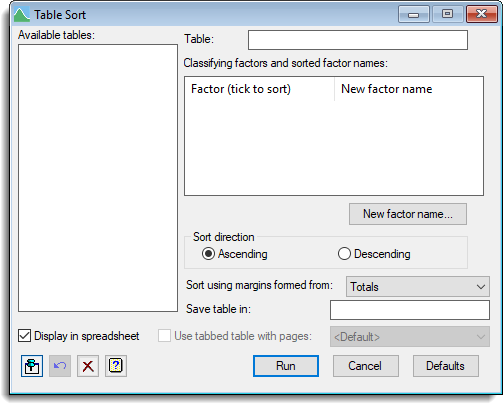
Available tables
Lists the available table data structures. Double-click a name to copy it into the Table or Save table in fields (depending which one last had focus). If you move the cursor over a name in the list a tool-tip displays showing the classifying factors.
Table
Specifies the name of a table structure to be sorted. You can type the name of the table or double-click a table in the Available tables list.
Sort direction
Selects whether the data is sorted into Ascending or Descending order. Missing values are considered to be less than other values, so will be moved to the beginning of the levels sorted in ascending order and the end of levels sorted in descending order.
Sort using margins formed from
This specifies the summary statistic that is used to create the margins for each classifying factor.
Save table in
Specifies a table structure to contain the sorted table.
Save new classifying factors in
Specifies a pointer structure to contain the classifying factors indexing the sorted table. The factors will created using the original factors names as text suffixes for the pointer. For example, if the name of the pointer is P and the table has classifying factors A and B, then the new factors will be saved as P[‘A’] and P[‘B’].
Display in spreadsheet
Lets you display the sorted table in a new spreadsheet.
Use tabbed table with pages
When selected, the spreadsheet will be formed using a tabbed-table and the factor across the pages/tabs will be the classifying factors selected from the dropdown list of classifying factors in the table. The default page factor is the first classifying factor in the table. A table must have at least 3 classifying factors to be displayed in a tabbed-table.
Action Icons
| Pin | Controls whether to keep the dialog open when you click Run. When the pin is down |
|
| Restore | Restore names into edit fields and default settings. | |
| Clear | Clear all fields and list boxes. | |
| Help | Open the Help topic for this dialog. |
Example
Examples of creating and manipulating tables can be found in table examples.
See also
- Table slice menu
- Table combine menu
- Table calculations menu
- Tabbed-tables
- Pareto Chart menu
- TABSORT procedure
- Summary tables menu
- Frequency tables menu
- Data Menu