Select menu: Graphics | Dot Histogram
Use this to display a dot histogram. Dot histograms display each observation in a set of values as a dot. The observations are allocated to bins of equal range, and all the observations in a bin are plotted in a row.
- After you have imported your data, from the menu select
Graphics | Dot Histogram. - Fill in the fields as required then click Run.
You can set additional options and axis settings by clicking the Options, Axis and Frame tabs.
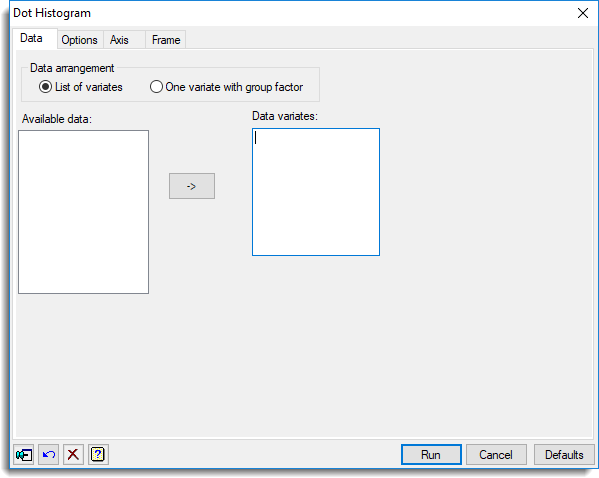
Data arrangement
Specifies the form of the data to be used in the plot. The data can be supplied as a List of variates or One variate with group factor.
Available data
This lists data structures appropriate to the current input field. It lists either factors for specifying the groups, or variates for specifying the data. The contents will change as you move from one field to the next. Double-click a name to copy it to the current input field or type the name.
Data supplied as list of variates
Data variates
Specifies the data to be plotted. Double-click a name in the Available data field to copy it across or type the name. You can transfer multiple selections from Available data by holding the Ctrl key on your keyboard while selecting items, then click ![]() to move them all across in one action.
to move them all across in one action.
Data supplied as one variate with group factor
Data variate
Specifies a variate containing the data to be plotted. Double-click a name in the Available data field to copy it across or type the name.
Grouping factor
Specifies a grouping factor indicating that the data are to be partitioned into different groups within the plot. Double-click a name in the Available data field to copy it across or type the name.
Action buttons
| Run | Produce the graph. |
| Cancel | Close the dialog without further changes. |
| Defaults | Reset options to their default settings. |
Action Icons
| Pin | Controls whether to keep the dialog open when you click Run. When the pin is down |
|
| Restore | Restore names into edit fields and default settings. | |
| Clear | Clear all fields and list boxes. | |
| Help | Open the Help topic for this dialog. |
See also
- Dot histogram options tab menu
- Axis and Frame options
- Histogram menu
- Boxplot menu
- Density plot menu
- DOTHISTOGRAM procedure