Select menu: Stats | Analysis of Variance | General
General Analysis of Variance lets you produce analyses of variance for a wide variety of designs, ranging from simple one-way ANOVA to Latin squares. The General Analysis of Variance option in the Design list can be used to fit any generally balanced design not included in the more specific selections. Unbalanced data sets can be analysed using the unbalanced treatment design, or alternatively by using regression (single error term) or REML (more than one error term). Each of the designs, with the exception of unbalanced treatment structure, can also be generated using the Generate a Standard Design menu.
- After you have imported your data, from the menu select
Stats | Analysis of Variance | General. - Fill in the fields as required then click Run.
You can set additional Options then after running, you can save the results by clicking Save.
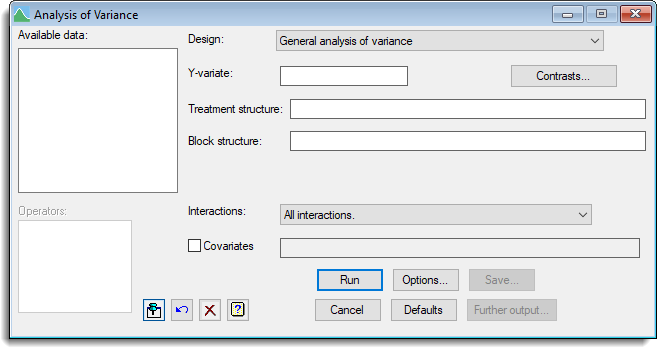
Design
Selects the type of design to be analysed. See the help specific to each design for a description of its features and the information to be entered.
- General Analysis of Variance
- One-way ANOVA (no Blocking)
- One-way ANOVA (in Randomized Blocks)
- Two-way ANOVA (no Blocking)
- Two-way ANOVA (in Randomized Blocks)
- General Treatment Structure (no Blocking)
- General Treatment Structure (in Randomized Blocks)
- Unbalanced Treatment Structure
- Completely Randomized Design
- Split-Plot Design
- Split-Split-Plot Design
- Strip-Plot (or criss-cross) Design
- Latin Square
- Graeco-Latin Square
- Square Lattice Design (Blocks)
- Lattice Square Design (Rows and Columns)
Available data
This lists data structures appropriate to the current input field. The contents of this field will change as you move from one field to the next. You can double-click a name to copy it to the current input field.
Y-variate
Set this to the variate containing the data values. Available data lists variates available for analysis.
Treatment structure
The treatment structure is specified according to the type of design selected. After selecting a design click ![]() to see the specific help for your chosen design.
to see the specific help for your chosen design.
Contrasts
This will open a menu that lets you set up contrasts providing comparisons of the effects produced at different levels of a treatment factor.
Block structure
The block structure is specified according to the type of design selected. After selecting a design click ![]() to see the specific help for your chosen design.
to see the specific help for your chosen design.
Interactions
For designs with more than one treatment factor you can specify whether interactions can be fitted in addition to main effects.
Covariate
Select the Covariate check box if you want to perform analysis of covariance. The adjacent field will become enabled to let you supply a list of the covariates for the analysis. If there is more than one, you can separate their names with spaces or commas. Alternatively, you can specify a model formula to define the terms to be fitted in the covariate analysis.
Operators
This provides a quick way of entering operators in the treatment model formula. Double-click the required symbol to copy it to the current input field. You can also type in operators directly. See model formula for a description of each.
Options
This controls display options, allowing you to select the output to be generated initially by ANOVA – you can print this same information after the analysis, using Further output.
Save
This lets you specify data structures in which to save fitted values, residuals and treatment means from the analysis.
Further output
This lets you display additional results from the analysis of variance and produce graphical output of fitted treatment means and diagnostic plots.
Action Icons
| Pin | Controls whether to keep the dialog open when you click Run. When the pin is down |
|
| Restore | Restore names into edit fields and default settings. | |
| Clear | Clear all fields and list boxes. | |
| Help | Open the Help topic for this dialog. |
See also
- Save Options dialog for setting the output and options in the analysis.
- Further Output dialog for additional output subsequent to analysis.
- Multiple Comparisons dialog for specifying multiple comparisons.
- Permutation Test dialog performing random permutation tests.
- Power for ANOVA menu to estimate the power of the analysis of variance.
- One and two-way analysis of variance menu.
- Parallel ANOVA menu.
- Unbalanced analysis of variance, regression and linear Mixed Models for analysing unbalanced data.
- ANOVA Equivalence Test dialog.
- ANOVA Equivalence Test Store Options dialog.
- Save ANOVA results in a spreadsheet dialog.
- ANOVA % Variance and Sums of Squares dialog.
- ANOVA directive for analysing data using the commands.
- AUNBALANCED procedure for unbalanced treatment structures.