Select menu: Spread | Book | Reorder Sheets
Use this to rearrange the order that the sheets are displayed within a book. The sheets are displayed in the order that the names appear in the Sheet order list.
- From the menu select Spread | Book | Reorder Sheets.
- Select sheets and move them up and down using the buttons provided.
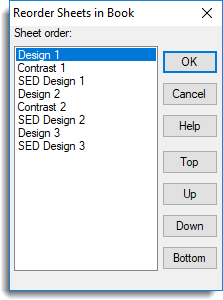 |
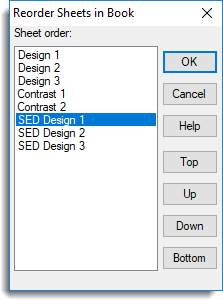 |
| Before re-ordering | After re-ordering |
Sheet order
Displays the order of the sheets within the book. Items within the list can be reordered by selecting the name of the sheet to be moved and clicking on the Top, Up, Down or Bottom buttons. You can also use the keyboard arrow keys, and Home, End and Page Up/Down keys to move a sheet name within the list. Sheets at the top of the list will be the left-most tab in the book, while sheets at the bottom will be the right-most book tab.
| Top | Move the selected item to the top of the list . |
| Up | Move the selected item up one place in the list. |
| Down | Move the selected item down one place in the list. |
| Bottom | Move the selected item to the bottom of the list. |