Select menu: Stats | Multivariate Analysis | Discriminant Analysis
This menu performs discriminant analysis. The data for the menu is given by a set of variates defining the attributes of the units and a factor specifying the pre-defined groupings of the units from which the allocation is derived (the ‘training set’). Any unit with a missing value in any of the variates is excluded from the analysis. Note: The levels of the grouping factor must all exceed -9999, or a misallocation of the units may result.
- After you have imported your data, from the menu select
Stats | Multivariate Analysis | Discriminant Analysis.
OR
Stats | Data Mining | Discriminant Analysis. - Fill in the fields as required then click Run.
You can set additional Options before running the analysis and store the results by clicking Store.
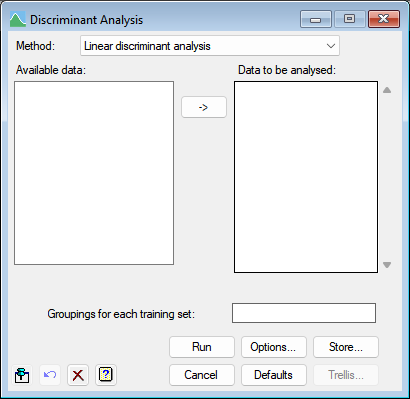
Available data
This lists data structures appropriate to the current input field. It lists either factors for specifying the groups, or variates for specifying the data. The contents will change as you move from one field to the next. Double-click on a name to copy it to the current input field or type the name.
Method
The type of discriminant analysis to use:
| Linear discriminant analysis | A discriminant analysis that assumes all groups have a multivariate-normal distribution with a common variance-covariance matrix. |
| Quadratic discriminant analysis | A discriminant analysis that assumes each group has a multivariate-normal distribution with separate variance-covariance matrices. |
Data to be analysed
Used to enter the names of the variates to be analysed defining the attributes of the units. You can transfer multiple selections from Available data by holding the Ctrl key on your keyboard while selecting items, then click ![]() to move them all across in one action.
to move them all across in one action.
Groupings for each training set
A factor specifying the pre-defined groupings of the units for each training set.
Action buttons
| Run | Run the selected analysis. |
| Cancel | Close the dialog without further changes. |
| Options | Open the Linear Discriminant Analysis Options or Quadratic Discriminant Analysis Options dialog. |
| Store | Open the Linear Discriminant Analysis Store Options or the Quadratic Discriminant Analysis Store Options dialog. |
| Defaults | Reset options to their defaults. Right clicking on this button allows the selection of either User or Genstat defaults. |
| Trellis plot | Open the dialog which creates a 2D trellis plot of groups. |
Action Icons
| Pin | Controls whether to keep the dialog open when you click Run. When the pin is down |
|
| Restore | Restore names into edit fields and default settings. | |
| Clear | Clear all fields and list boxes. | |
| Help | Open the Help topic for this dialog. |
See also
- Linear Discriminant Analysis Options for choosing settings to control the analysis and which results to display
- Linear Discriminant Analysis Store Options for choosing which results to save
- Quadratic Discriminant Analysis Options for choosing settings to control the analysis and which results to display
- Quadratic Discriminant Analysis Store Options for choosing which results to save
- Stepwise Discriminant Analysis menu
- Canonical Variates Analysis menu
- K Nearest Neighbours menu.
- Regression Trees menu.
- Random Regression Forest menu.
- Classification Trees menu.
- Random Classification Forest menu.
- DISCRIMINATE procedure.
- QDISCRIMINATE procedure.
- SDISCRIMINATE procedure.
- CVA directive.