Select menu: Stats | Microarrays | Normalize | One Channel
This dialog enables the intensities from one channel Affymetrix slides to be quantile normalized, so the distribution of intensities across every slide is the same. The dialog can be used to plot the histograms, probability densities or cumulative probability densities (CDF) of the intensities for each slide and the overall distributions that each slide is normalized to.
- After you have imported your data, from the menu select
Stats | Microarrays | Normalize | One Channel. - Fill in the fields as required then click Run.
You can set additional Options before running the analysis.
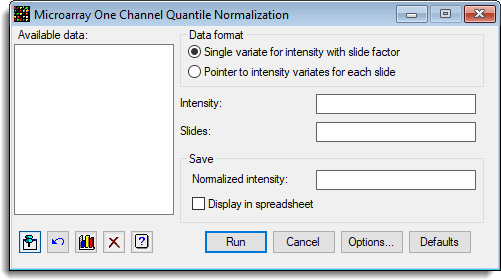
The density plot menu can be used to examine the CDF/PDF of the slides before normalizing the data.
Available data
This lists data structures appropriate for the field which currently has focus. You can double-click a name to enter it in the currently selected field or type the name.
Data arrangement
The data can be supplied in either of the following formats:
- Single variate for intensity with slide factor – All the log-ratios are stacked into a single variate, with factors that index the slide and probe/gene
- Pointer to intensity variates for each slide – Each slide has its data in a variate, and a pointer which points to this set of variates is provided. The Slides factor is not required, but if given should just have one entry for each slide in the order of the variates in the pointer. The Probes/Genes factor is that for a single slide, and all slides must have a common layout.
The spreadsheet stack and unstack menus can be used to reorganise the data between these two formats.
Slides
The factor that identifies the slides. If data are in a pointer format, then this has just one entry per slide. However, if the data are in a variate (stacked) format, this factor indexes the slides in the intensity variate. This item is not required when a pointer is specified.
Save
These items specify the data to be saved from the normalization analysis.
| Normalized Intensities | Variates | The normalized intensities on each slide. |
Display in spreadsheet
When selected, the saved results will also be displayed within spreadsheet windows. If a spreadsheet containing the Intensity variate is currently open within Genstat, the saved intensities will be displayed within this spreadsheet.
Action buttons
| Run | Run the analysis. |
| Cancel | Close the dialog without further changes. |
| Options | Opens a dialog where additional options and settings can be specified for the analysis. |
| Defaults | Reset the options to their default settings. Clicking the right mouse on this button produces a shortcut menu where you can choose to set the options using the currently stored defaults or the Genstat default settings. |
Action Icons
| Pin | Controls whether to keep the dialog open when you click Run. When the pin is up |
|
| Restore | Restore names into edit fields and default settings. | |
| Graphics Output | Controls how graphs are to be drawn. You can either draw the graph in the Graphics View or save direct to files (JPEG, TIFF, EPS, EMF, GMF, BMP or PNG). | |
| Clear | Clear all fields and list boxes. | |
| Help | Open the Help topic for this dialog. |
See also
- One Channel Quantile Normalization Options
- Microarray Menus
- Calculate Affymetrix Expression Values
- Histograms, density plots, spatial plots and 2D plots for visualizing microarray data
- Microarray procedures
- QNORMALIZE procedure
- One Channel Regression
- One Channel ANOVA
- Estimates from Log-ratios