This dialog allows you to specify the analysis of a selected set of columns, with options to control the output produced, and the model fitted. The analysis produces output in the Output window, a spreadsheet, and any requested graphs for the selected set of columns. The spreadsheet can be saved to Excel by using the File | Save As menu and selecting the Save as type to be Excel 2007 onwards.
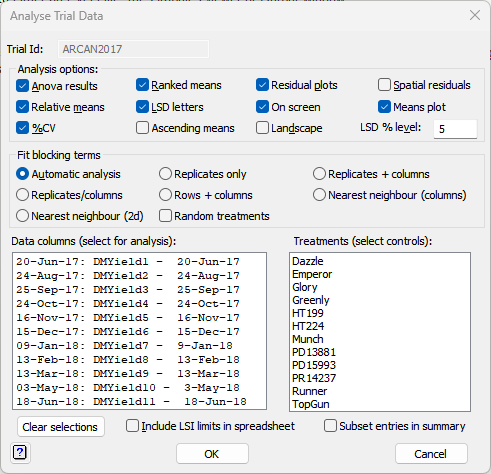
Anova results
Output the ANOVA or REML results to the output window.
Relative means
Calculate the relative means either as a percentage of the selected control means (specified in the Treatments list) or the trial mean if there are no selected entries. This will be added to the spreadsheet as a separate page.
%CV
Output the coefficient of variance as a percentage to the output window and spreadsheet (added to the bottom of each column).
Ranked means
Display the ranked treatments effects in the output window. The order of the treatments is controlled by the Ascending means option.
LSD letters
Output LSD letters using the Fisher unprotected LSD test to the Output window and add these columns to the spreadsheet. The LSD letters are abbreviated to the first and last letters so abcde is abbreviated to ae.
Ascending means
If this is selected the Ranked means are displayed in ascending order, otherwise they are displayed in descending order. This also affects how the LSD letters are applied, with a marking the lowest mean when they are in ascending order and the highest when they are in descending order.
Residuals plots
Plot the usual four residuals plots: their distribution relative to their expected normal distribution and the variance around their fitted values. These are useful for identifying any outliers.
On screen
If this is ticked, the residual plots are sent to the Graphics viewer, otherwise they are output to the Output window as line-printer plots.
Landscape
The plots are output to the Graphics viewer as landscape pages so that they fill the page when printed or saved to a PDF file.
Spatial residuals
Plot the residuals in a shade plot showing their spatial layout in rows-by-columns.
Means plot
Plot the means as a histogram with the LSI intervals for each treatment.
LSD % level
This specifies the significance level used for the LSDs, LSIs and LSD letters. The default is 5%, and the value must be between 0 and 100.
Fit blocking terms
This specifies what model is used to estimate the treatment effects.
| Automatic analysis | use the VAROWCOLUMNDESIGN procedure to find the optimal spatial model. |
| Replicates (randomized block) | use analysis of variance with only replicates as the block term. |
| Replicates + columns | use REML analysis with replicates and columns as the spatial terms. |
| Replicates/columns | use REML analysis with replicates and columns within replicates as the spatial terms. |
| Rows + columns | use REML analysis with rows and columns as the spatial terms. |
| Nearest neighbour (columns) | use REML with an autocorrelation of order 1 along columns as the spatial term. |
| Nearest neighbour 2d | use REML analysis with an autocorrelation of order 1 along rows and columns as the spatial terms. |
The default method of Automatic analysis is recommended as this will revert to a simpler model if full spatial detrending is not required.
Random treatments
If this option is ticked the treatment term will be fitted as a random term, and best linear unbiased predictors (BLUPs) will be used for the estimated treatment effects. Otherwise, the treatment term will be fitted as a fixed effect and best linear unbiased estimators (BLUEs) will be used for the estimated treatment effects. If the entries are from random crosses, BLUPs may be more appropriate, but if the entries are commercial cultivars that have been carefully selected, BLUEs may be more appropriate.
Data columns (select for analysis)
This list the columns in the trial for which treatment effects can be estimated. Only the selected columns will have summaries produced. If no columns are selected, then all the columns in the trial will be summarized. Multiple columns can be selected by clicking on these whilst using the Shift or Ctrl keys.
Treatments (select controls)
This list the treatment entries in the trial. If you want to express the relative means as a percentage of a control or set of controls, you can select these. If no entries are selected, the relative means will be expressed as a percentage of the trial mean. Multiple entries can be selected by clicking on these whilst using the Shift or Ctrl keys.
Clear selections
Clicking this button clears any selections on the Data columns and Treatments lists.
Include LSI limits in spreadsheet
If this item is ticked, the SEDLSI procedure will be used to produce least significant intervals. If two treatments LSIs do not overlap, then these two treatments are significantly different at the specified significant level given in LSD % level field. These LSI limits columns will be added to the summary spreadsheet.
Subset entries in summary
When the OK button is selected, the Select Trial Entries dialog will be opened to allow you to choose just a subset of the entries to be in the final report. The analysis still uses the full data set, but the summary tables and graphs are reduced to just show the selected entries.
Action buttons
| Ok | Run the analysis on the selected columns. |
| Cancel | Close the window without further changes. |
See also
- Trials Menu
- Introduction to the Trials system
- Multiple Trial Analysis
- Create Trial Design
- Edit Column Types
- Convert Sheet to Trial
- Estimate Missing Values
- Define Seasons
- Add Seasonal Summaries
- Add/Edit Trial Column
- Add Calculated Column
- Sort Trial
- Trial Seasonal Analysis
- Select Entries for Summaries
- Change Units
- Automatic spatial analysis of row-column design menu for analysing this design
- VAROWCOLUMNDESIGN procedure
- VASERIES procedure
- VAMETA procedure
- SEDLSI procedure