This opens the Append Multiple Files menu. This takes data from a list of trial files, and appends them into a single spreadsheet, with a factor Trial to index the trial to which each data row belonged.

Before the spreadsheet is formed, a supplementary spreadsheet is constructed (as below) to indicate the presence of the columns in the various files.

Columns to be analysed should be present in all the trial files, or the analysis will fail. The columns are matched by name, so you can you use this spreadsheet to check that the columns you wish to analyse have the same names in all the trials. If not, click Cancel at the prompt (as below) and correct the column names. It is also crucial that the units, replicate and treatment factor names are the same in all the trials. If this is not the case, you will need to Unprotect the columns, and then edit the names in the Edit Trial Information menu (renaming them with the Spread | Column | Rename menu). The trial columns spreadsheet will be saved into the current working directory with a file name of “Columns in Multiple Trials.gwb”. This will overwrite any previous version of this file.

If you click OK to the above prompt, the combined trials spreadsheet will be saved into the current working directory with a file name of “SelectedTrials.gwb”. This will overwrite any previous version of this file. You will then get the Multiple Trial Analysis menu, as below.
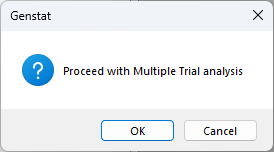
This has the same options as the Trial Analysis menu.
See also
- Introduction to the Trials system
- Trials Menu
- Append Multiple Files menu
- Rename Columns dialog
- Column protection/ready only status
- Trial Analysis
- Create Trial Design
- Edit Column Types
- Convert Sheet to Trial
- Estimate Missing Values
- Define Seasons
- Add Seasonal Summaries
- Add/Edit Trial Column
- Add Calculated Column
- Sort Trial
- Trial Seasonal Analysis
- Select Entries for Summaries
- Change Units
- Automatic Analysis of Series of Trials menu.
- Automatic spatial analysis of row-column design menu for analysing this design
- VAROWCOLUMNDESIGN procedure
- VASERIES procedure
- VAMETA procedure